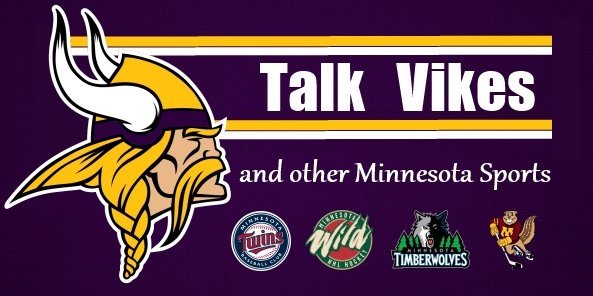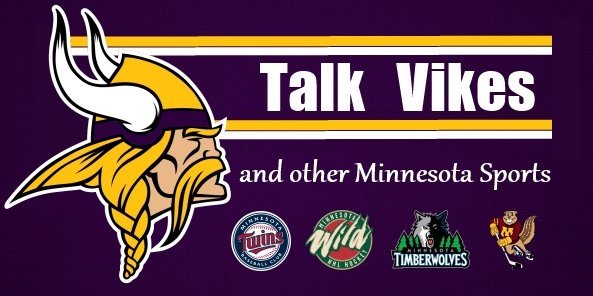| How
do I change my user settings?
You can change your personal information easily by clicking the
"My Profile" link located at the top of each page. Any
changes you make to your profile will take effect immediately after
you hit "OK" or "Apply".
You can customize the forum display to suit your needs (threaded
tree style, flat style, or simplified flat style), edit your personal
profile, choose/upload an avatar for yourself, or link/upload your
own profile photo! In addition, you can add a signature and have
it displayed under your posts.
Back to top
Can I adjust the forum time zone?
You can adjust the forum time zone by setting the time difference
(in hour) between your local machine's time and the server's time.
Back to top
How do I add an avatar/profile photo?
Your Profile photo will be displayed in your public profile, and
your chosen avatar will be displayed beside your posts under your
username.
Our avatar system allows forum members to select an avatar (a small
image) from our avatar collection, or to upload their own images
to use as their avatars.
To select an image from our avatar collection, please click on
the “Click to choose avatars” link located in My Profile
page. Once you click on the link, a window titled "Click on
the avatar you like”, will pop up and will show you a list
of all the avatars to choose from.
To set up your profile photo, you can either put in a link or upload
your own image to our server. To upload a profile photo, you can
click on the “Upload my picture” link. A pop-up window
will appear for you to upload the image from your local hard disk
drive.
Once you have made a change to either avatar or profile photo,
remember to scroll down to the end of the page and click on "OK"
or "Apply" button to save the changes. Please also note
carefully as we have image dimension limits for both avatars and
profile photos.
Back to top
What is the signature for?
While you register, you may have noticed a field that asks you
to enter your signature. You can reset your default signature in
My Profile later on. It might be a piece of text or a phrase that
you would like to be inserted at the end of all your posts.
You can also manually turn the signature on and off on a per-post
basis by checking the “add signature” box when you post/reply/edit
your messages.
Back to top
What is the Private message system?
All Private Messages are stored in "My Inbox". This
function allows you to send private messages to other members in
the forum. It works just like your everyday e-mail system, but are
limited to registered members. You have the ability to send, to
read, to create/edit/delete folders, to move messages between folders,
and also to delete unwanted messages.
Of course, you can send private messages to multi-recipients at
once by inputting their user names (separated by comma) in the recipient
textbox, or simply checking the box beside their name from your
address book and hit "Send Private Message".
Please note that some members may disable the private message system
(editable in My Profile), or put you in their "block list".
In these cases, you won't be able to send PM to them.
Back to top
What is the PM Status?
"PM Status" bar at the bottom of the My Inbox page lets
you know how many messages you have stored and whether you have
reached the storage limit. Once your PM folders are full, you won't
be able to take PM anymore. If this happens, simply delete some
old PM's to free up the space.
Back to top
Can I track whether a PM message has been read by its recipient
or not?
When you are sending private messages, you can check the box called
"Save a copy to sent folder?". This function allows you
to store messages you sent, and to check whether your messages have
been read by the recipients or not.
To check the PM Read Status, simply go to your "Sent"
folder, and click on the recipients' names. A window, "Checking
PM Read Status", will pop up and show you the result of the
read status.
With our latest release, you can choose to “Always save PM
to sent folder” (editable in My Profile), so you don’t
have to check the box of "Save a copy to sent folder?"
every time you send private messages.
Back to top
How can I subscribe to a forum or thread?
My subscription allows you to track the activity of a thread or
a forum. By subscribing to a forum or thread, you will be notified
through e-mail once there is a post. The notification e-mail contains
a link to the newly posted message, and you can just click on it
to view the new message.
To subscribe to a forum or thread, simply click on the  Subscribe
icon located right below your login status, and the forum will take
you to the subscription control panel for further customization.
This page allows you to review your subscription, and you can also
remove any subscription you no longer need. Subscribe
icon located right below your login status, and the forum will take
you to the subscription control panel for further customization.
This page allows you to review your subscription, and you can also
remove any subscription you no longer need.
Back to top
How do I use My address book?
My Address Book stores all the members you have added to your
contact list. This function works side by side with private messaging
system. When sending PM's to a group of users, you can bring up
"quick address book" for easy access to your contacts.
You can even block any member you don’t like into the "Block
list". Like My Inbox, here you have the ability to create/edit/delete
groups, and to move members between these groups.
Back to top
How do I add members to my address book / block list?
There are three ways you can add members to your personal address
book. First of all, in other members' public profiles, right beside
the member name there is a icon
which you can click on to add him to your address book. Secondly,
you may also add members to your contact list/block list from the
Member List interface. The last method allows you to add other member's
to your contact from the message display interface (please refer
to this FAQ). Adding members to your block
list works in the same way. icon
which you can click on to add him to your address book. Secondly,
you may also add members to your contact list/block list from the
Member List interface. The last method allows you to add other member's
to your contact from the message display interface (please refer
to this FAQ). Adding members to your block
list works in the same way.
Back to top
What is the online buddy list?
"Online Buddy List" (located both in My Inbox and My
Address Book) allows you to view members in your address book who
are currently online. You can send them PM's or E-mails from the
online buddy list as well.
Back to top
Can I block someone because I do not wish to receive any
PM sent from them?
Block list is designed for the need of some members who do not
wish to receive private messages from certain people. If you put
some members into your block list, you will not be receiving any
messages from them because they won't be able to send PM to you.
Messages posted by these people will be hidden from you as well
(please refer to this FAQ).
Back to top
|